SRSConnect Global Settings
The Global Settings for SRSConnect can be configured by selecting the Settings icon on the right side of the Navigation Header and clicking the Global Settings menu item. You must have the User Type Administrator or Team Administrator assigned within your User Profile in order to access the Global Settings Menu and make changes.
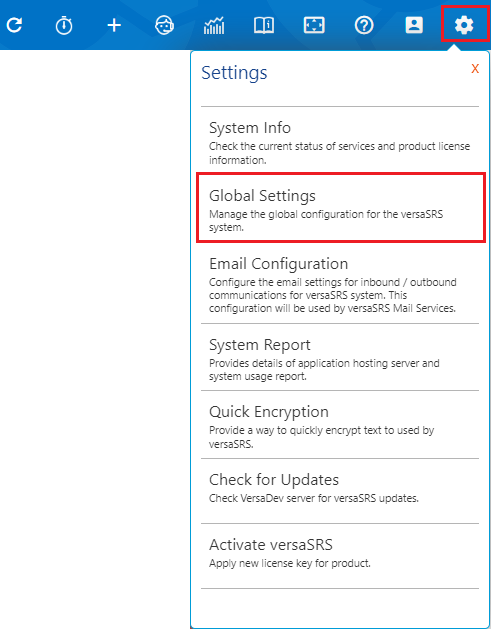
Within the window that opens ensure you are on the SRSConnect tab. If you have more than one instance of SRSConnect you will need to make sure you are on the correct tab for the instance.
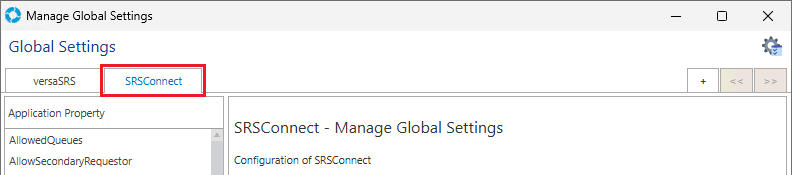
Note: When making changes to the Global Settings you will need to reload them by visiting the default.aspx page for SRSConnect e.g. https://myversaSRS.net/SRSConnect/default.aspx
| Application Property | Details |
|---|---|
| AllowedQueues | Define a comma separated list of Team IDs for which the requests will be retrieved from. SRSConnect Access checkbox must also be ticked in the Team General settings. |
| AllowSecondaryRequestor | Secondary requestor is allowed to view requests too |
| AllowSignup | Allow Customers using this portal to create their own account. Only works if ClientValidationMode is set to Forms |
| AppendTaskNotes | Determine whether the notes and resolution in Task update be appended or replaced by clients |
| ApplyCustomRoutingRules | Enables Custom Routing Rules. Enable this setting when EmailToDB is set to true for the emails to be checked against the Routing Rules |
| ApplyQueueRestrictions | Filter Teams |
| AppTitle | Application title displayed within browsers title bar |
| AssignToOrganizationGUID | Default Organisation for any Users creating their own account (versaCRM Contact). AllowSignup must be enabled for this Setting to apply |
| CanManageProfile | Define whether the end users have the ability to update their CRM record |
| CheckBodyForHTML | Define whether the system will check the email body for HTML content or treat as plain text |
| ClientAliasEmailQuery | The SQL query to identify the client's alias email address |
| ClientDomain | Define the domain an email contains which will be given access to login to SRSConnect |
| ClientReminderQuery | CRM database connection string |
| ClientValidationConnectionString | SQL connection string to connect to the database to be queried by the ClientValidationQuery to authenticate Users to SRSConnect |
| ClientValidationMode | Define whether validation mode is based on Windows or Forms Authentication |
| ClientValidationQuery | Define the query used to validate if a User can access SRSConnect |
| ClientValidationVersaCRM | Define whether versaCRM validation to be used or not |
| CompanyName | Define your company name |
| CorporateLogo | The relative path to your corporate logo, this image is displayed within the top left hand corner of SRSConnect |
| DefaultDashboard | Select the default versaBoard to display. EnableDashboard must be enabled for this setting to apply |
| DefaultLanguageID | Default language for SRSConnect Interface |
| DomainRestriction | Only email address with the specified domain name can sign up for this portal. AllowSignup must be enabled for this Setting to apply |
| EmailToDB | Define whether SRSConnect uses direct access to the database when logging a new Request or replying to a Record, or sends an email that is processed via the versaSRSMailIn. If set to true direct database access will be used, enable the ApplyCustomRoutingRules |
| EnableApprovals | Defines whether the approval module is enabled |
| EnableAssets | Defines whether the Assets module is enabled |
| EnableCalendar | Defines whether the calendar module is enabled. ***This feature has been discontinued |
| EnableCallComments | Allow end users to add comments |
| EnableChat | Enabling versaChat Client will provide your customers the ability to chat to your agents (LIVE SUPPORT) |
| EnableDashboard | Determine if the Dashboard should be enabled or not |
| EnableDDPCNotification | Determine if "Due Date Priority Change" correspondence history be displayed or not |
| EnableDocuments | Defines whether the documents module is enabled |
| EnableEmailSent | Determine if "Email Sent" correspondence history be displayed or not |
| EnableFaxSent | Determine if "Fax Sent" correspondence history be displayed or not |
| EnableForms | Defines whether the forms module is enabled |
| EnableHotNews | When enabled Hot News posts from versaSRS are displayed within SRSConnect. The HotNewsQueueID Application Property must contain a valid Team ID for this to work. |
| EnableKB | Defines whether the Knowledge Base module is enabled |
| EnableLoginSignupCaptcha | Define whether or not versaCaptcha code for sign-up & login verification is enabled |
| EnableResolveAndClose | Determine if "Resolve And Close" correspondence history be displayed or not |
| EnableServiceCatalogue | Determine if Service Catalogue should be enabled or not |
| EnableTaskComments | Allow end Users to add comments to a Task |
| EnableTasks | Defines whether the Task module is enabled |
| EnforceMFA | Define whether Multi-Factor Authentication (MFA) is enforced or not when the Application Property ClientValidationMode is set to Forms authentication. If this is enforced, Users logging in will need to input a verification code from an authenticator app or email as a second pass to validate their login. |
| HomeLoginNote | Allows you to add customised text on your Home page, double-clicking this area will display the HTML editor where you can customise the appearance of the text |
| HotNewsQueueID | Define the Team from where the "Hot News" are to be derived from. The EnableHotNews Application Property must be enabled for this to apply. |
| LoginNote | Allows you to add customised login text on your Login page, double-clicking this area will display the HTML editor where you can customise the appearance of the text |
| MailFrom | From address of any emails sent by SRSConnect. If not the same as SMTPAccount email that email address must have permission to send emails as the address set here |
| MailServer | Mail Server SRSConnect uses to send emails |
| MailSubject | The default "Subject" used for any new requests |
| MailTo | To address for SRSConnect requests, used when EmailToDB is set to Disabled |
| NewCallTemplateID | When logging a new Case, use the template selected below to log the request |
| OAuthClientID | Define the OAuth ClientID to be used with the account set for SMTPAccount, also known as the ApplicationID in some instances |
| OAuthClientSecret | Define the secret password declared for the corresponding ClientID/ApplicationID |
| OAuthScopes | Define the available scope(s) used to limit versaSRS's access to the email accounts |
| OAuthTenantID | Define which Azure Active Directory to connect to when using Office 365 |
| PageSize | Number of records to display per page |
| PasswordComplexity | Allows an Administrator to define a regular expression to check for and enforce password complexity when the Application Property ClientValidationMode is set to Forms authentication. On the next line down, write the text to display for invalid password detection. |
| PasswordExpiryDays | The number of days a User's password must be reset after it was last updated. Only valid if the Application Property ClientValidationMode is set to Forms authentication. |
| PasswordReminderTemplateID | Select from the available list the Update Template you wish to use for sending out password reset instructions |
| Region | Controls the display and input format of dates within SRSConnect |
| RemoveDomainFromUsername | Defines whether the domain name from "Windows" login be removed before checking username in system. Only valid if the Application Property ClientValidationMode is set to Windows authentication. |
| ShowCallComments | Determine if Case comments are displayed or not |
| ShowCorrespondenceHistory | Determine if request correspondence history is displayed or not |
| ShowLogout | Define whether the logout button be displayed on the interface or not |
| ShowTaskComments | Determine if the Task comments history is displayed or not |
| ShowTaskCorrespondenceHistory | Determine if the Task correspondence history is displayed or not |
| SignupLinkText | Add customised sign up text to your Login page |
| SignupNote | Add customised sign up note on your Sign up page |
| SiteURL | The URL which is used to access SRSConnect |
| SMTPAccount | The email account/username to be used for sending mail |
| SMTPAuthentication | The type of authentication used by the SMTPAccount |
| SMTPPassword | The password used by the SMTPAccount |
| SMTPPort | Port number for the MailServer |
| SMTPSSL | Set whether SMTPAccount uses SMTP SSL or not |
| SMTPTimeout | MailServer timeout in seconds |
| SysAdminEmail | Define the System Administrator's email address |
| UploadPath | Redundant Setting - Do not remove or alter. System Reserved - (READ ONLY) |
| WelcomeNote | Add customised welcome text to your Home page, unlike HomeLoginNote this text will still be visible after a User logs in |
| WelcomeTemplateID | Select from the list below an Update template you wish to use, when sending out emails to your customers after they register. Use the tag [SITEURL] in your template to replace it with the SiteURL property. |