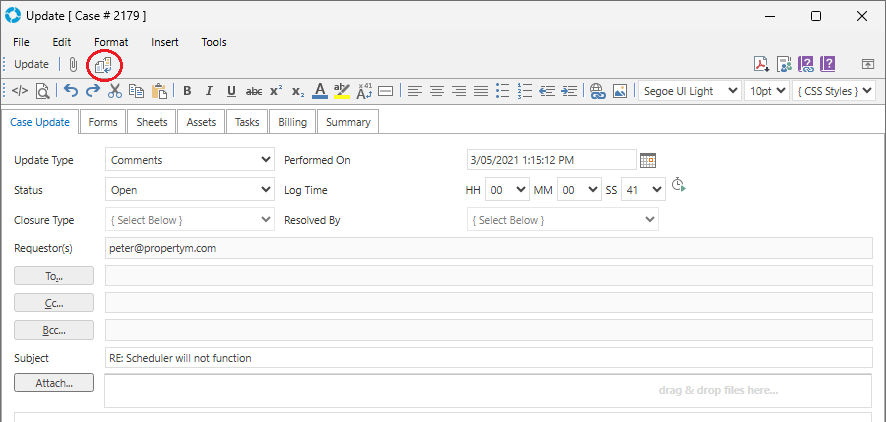Update Templates
Video Tutorial
Overview
Update Templates allow a predefined Update to be applied to a Record (Case/Problem/RFC). This can be used for standardised email responses, status changes, and Comments.
The areas where Update Templates can be applied include:
- Case, Problem, and RFC Updates - Update Templates can be applied directly in the Update window of a Record
- Team Default Replies - Within the Team Settings under the Update Templates tab, default Update Templates can be set so that when performing that type of Update (Update/Reply/Forward/Close) to a Record via the Right-Click menu, the default template will be applied automatically
- Key Sets - A Key Set can define an optional Update Template that will get applied when doing an Update on a Record which matches the Key Set combination
- Service Catalogue - The Service Catalogue items in SRSConnect use Update Templates to define the template text that SRSConnect Users will see and fill in when logging a Case
- Scheduled Reports The message sent to the listed recipients of a Scheduled Report is controlled by the Update Template that has been selected
Update Templates are created by selecting the Update Template icon from the versaSpinner - Templates & Scheduling tab.
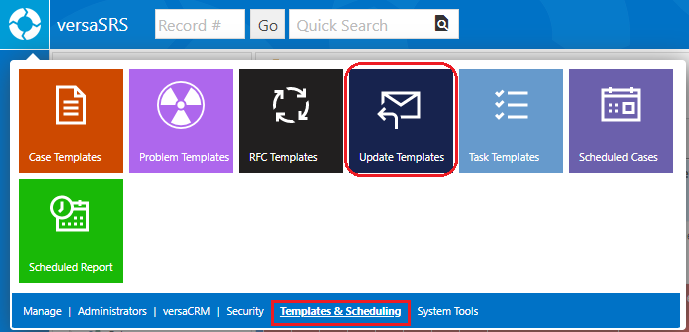
This will display the Update Templates screen where templates can be created or edited.
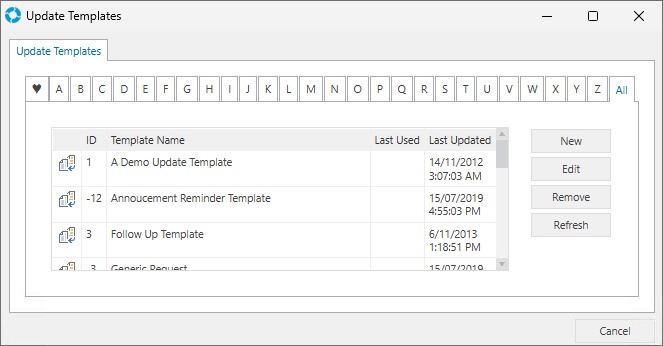
System Tags can be used within Templates to auto-fill data from the Record (such as the Requestor's name or the current Due Date) or to prevent fields like the Subject being overwritten.
Note: Placing the [IGNORE] tag in the Subject of the Update Template will result in that field not being overwritten when applying the Template.
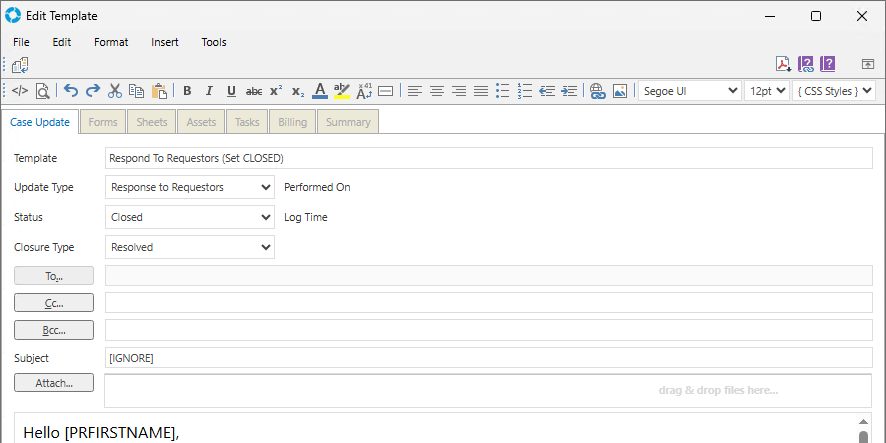
An Update Template can be applied by clicking the Template icon ( ) in the toolbar of the Update screen.
) in the toolbar of the Update screen.