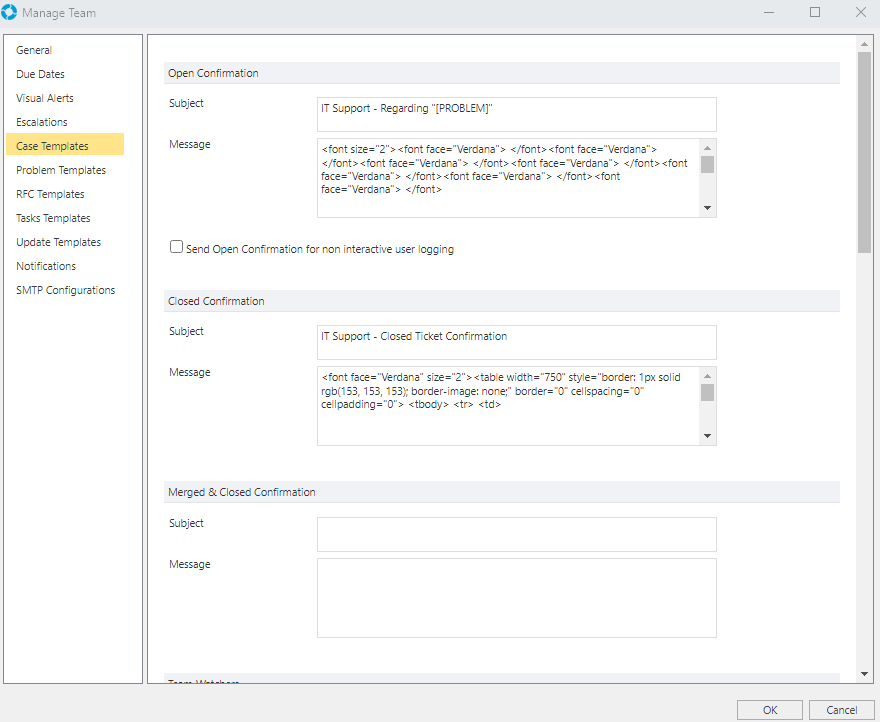Escalations
Escalations are used to alert specific recipients that a Record (Case, Problem, RFC, or Task) is reaching it's Due Date, this can be used to ensure SLA compliance and other deadlines are met.
To send Escalations for Cases, Problems, and RFCs the Global Settings Application Property CallEscalation must be set to 'Enable Case Escalation'. To send Task Escalations the Application Property TaskEscalation must be set to 'Enable Task Escalation'. If you have to enable either of these settings you will need to also restart the versaSRSMailOut service for the changes to take effect. The log file generated by this Service will indicate which escalations are enabled via entries similar to the following: Checking Case for Escalation Alerts - Enabled
Escalation Triggers
The Escalation settings for a Record are Team specific. Except for Tasks, where to define these is mentioned further below. Under the Escalations tab for a given Team's settings you can define the Escalation Notifications trigger times. To access the Team settings select the Manage Teams icon from the versaSpinner - Administrators tab.
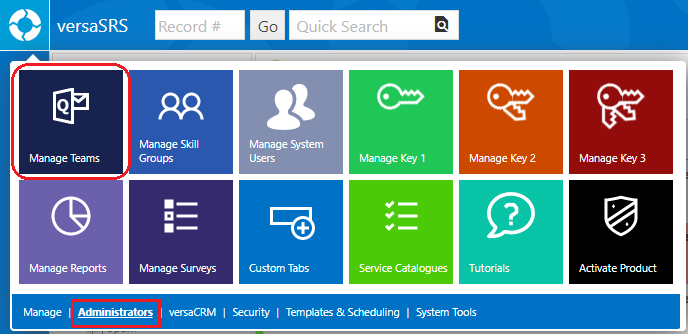
Within the System Teams menu select a Team and click Edit.
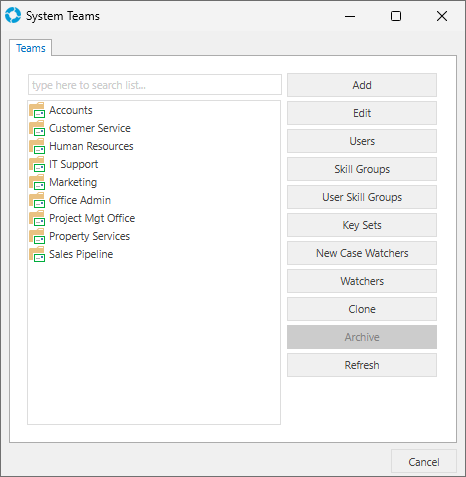
The Escalations tab allows you to define individual Escalation levels and the nominated recipient(s) (this can be one or more email addresses, separated by a semicolon) for the notification emails. versaSRS has been designed to support up to ten levels of Escalation for a given Record, starting at level 1. The trigger time defines the number of minutes (+ or -) relative to the Record's Due Date at which time the escalation level will send an email (discussed further below). Escalations will not be generated for a Record when the Status is Closed or Dead.
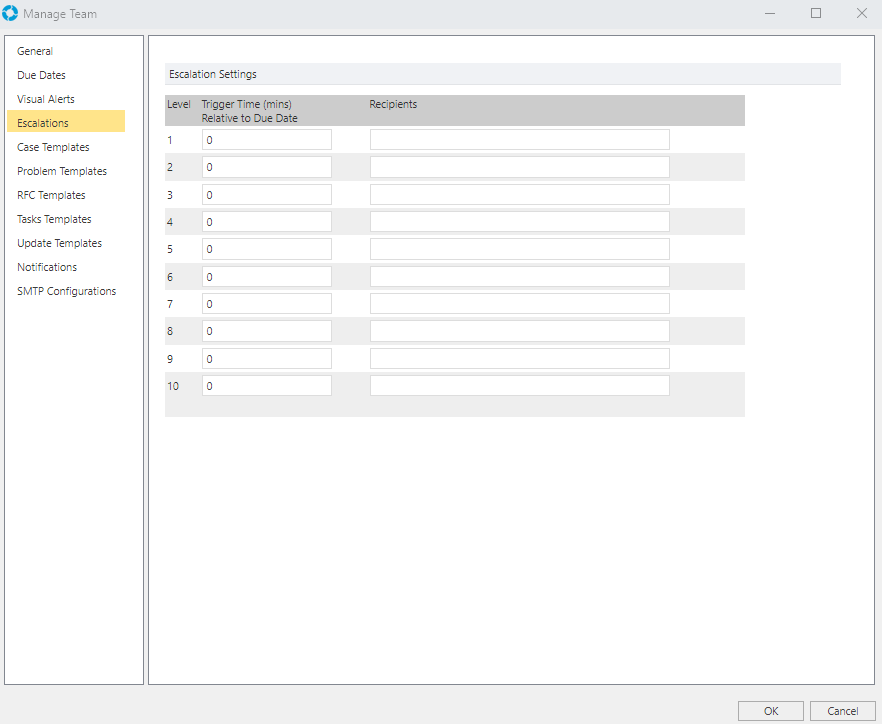
Within a Task, Escalations are defined directly on the Escalations tab of each Record. Allowing you to define individual Escalation levels and the nominated recipient(s) (this can be one or more email addresses, separated by a semicolon) for the notification emails. versaSRS has been designed to support up to five levels of Escalation, starting at level 1. The trigger time defines the number of minutes (+ or -) relative to the Record's Due Date at which time the escalation level will send an email (discussed further below). Escalations will not be generated when the Status is Not Commenced or Completed.
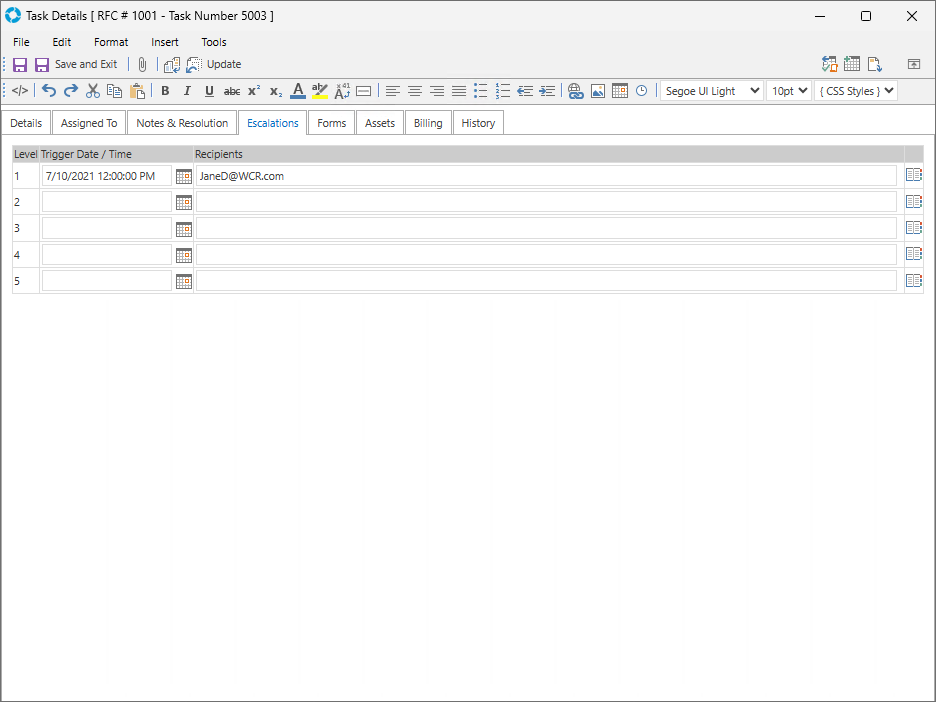
Escalation Email
The following information is specific to configuring the Case Escalation Notification for a Team. If you need to configure Escalation Notifications for the other Records access the corresponding Record Template tab within the Team and complete the same actions.
The email message sent for the Case Escalation is controlled by the Case Escalation Template which is defined within the Case Templates tab in the Team Settings. To access the Team settings select the Manage Teams icon from the versaSpinner - Administrators tab.
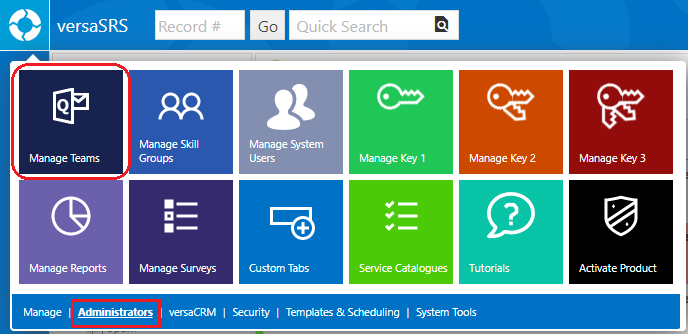
Within the System Teams menu select a Team and click Edit.
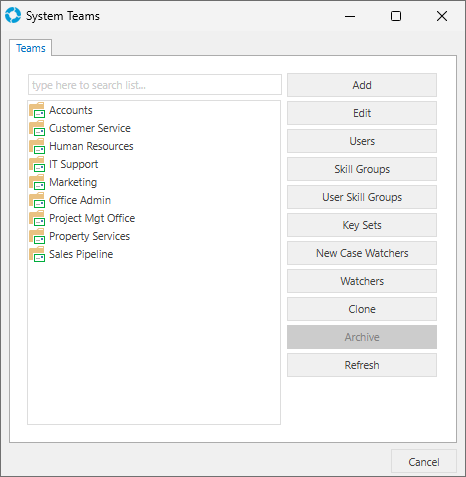
On the Case Templates tab, the Notification Email can be created by entering HTML directly into the the Message box or by double clicking it. Double clicking the Message box will display the HTML Editor, which allows a User with no HTML experience to construct and style the message which is then converted to HTML when saved.
Ensure both a Subject and Message have been specified or the Escalation notification will not be sent.