Notification Emails
Notification Emails are custom defined messages that are sent out by versaSRS to communicate with Users and non-Users about Records or particular actions that have occurred on those Records. There are many types of Notification Emails that can be configured within versaSRS. These can be setup and customised at the Team level allowing each Team to have personalised Notifications.
To Manage Teams in versaSRS select the Manage Teams icon from the versaSpinner - Administrators tab.
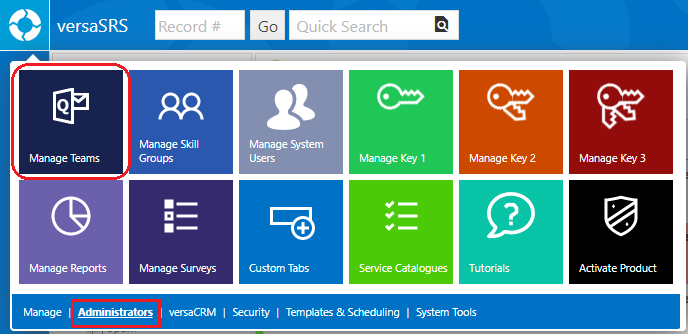
Within the System Teams menu select a Team and click Edit.
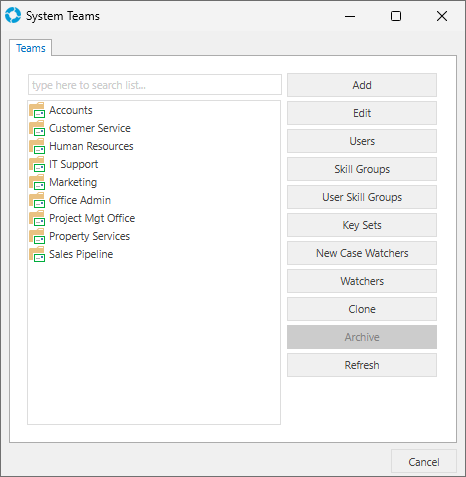
In the Team Settings within the Case Templates, Problem Templates, RFC Templates, and Task Templates tabs are the following listed Notification Templates, ensure you are on the correct tab for the corresponding Record Template.
- Open Confirmation - The Open Confirmation notification gets sent to the Requestor of a Record (Case/Problem/RFC) upon logging
- Closed Confirmation - The Closed Confirmation notification gets sent to the Requestor of a Record (Case/Problem/RFC) upon closing
- Team Watchers - This notification will get sent to anyone who has been specified as a Team Watcher
- Skill Group Watchers - This notification will get sent to anyone who has been specified as a Group Watcher for that Team
- Record Watchers - This notification will get sent to anyone who has been specified as Record (Case/Problem/RFC) Watcher for any particular Record
- Record Assignment Alert - This notification will get sent to the User that is assigned a Record (Case/Problem/RFC) to notify them of the assignment
- Due Date Alert - This notification will get sent to a Record (Case/Problem/RFC) Owner if the Due Date reaches the specified threshold
- Estimated Solution Date Alert - This notification will get sent to a Record (Case/Problem/RFC) Owner if the Estimated Solution Date reaches the specified threshold
- Due Date / Priority Change Notification - This notification gets sent to a Record (Case/Problem/RFC) Owner or Watcher if the Due Date on a Record is changed
- Escalation Notification - This notification gets sent to specified recipients for escalation if threshold triggers relative to the Record (Case/Problem/RFC) Due Date are triggered
- Approver Notification - This notification applies to RFCs only and gets sent to the Approver when an RFC is set for approval
- Task Assignment Notification - This notification will get sent to a User that is assigned a Task to notify them of the assignment
- Task Notification - Used to notify Task Owners that the Task is open and requires actioning
- Task Escalation Notification - This notification gets sent to specified recipients for escalation if threshold triggers relative to the Tasks Due Date are triggered
- Task Workflow Parent Notification - This notification gets sent to the Parent Case where the Task Workflow is triggered for a Task in the series
- Task Workflow Rejection Predecessor Notification - This notification gets sent to the Parent Case if a Workflow Task is rejected
All of the above emails are based on Templates defined for each Team, consisting of a Subject and a Message. Consequently, the email that is sent is governed by the Team that the email is generated by.
Case Assignment Alert Subject Example
Case Assignment Alert For Case # [CALLID].
Note: In the example above, the System Tag [CALLID] will be replaced with the appropriate Case number, resulting in an email subject line that may look like this:
Case Assignment Alert For Case # 90146.
The Notification Email can be created by double clicking the message box which will display the HTML Editor allowing a User with no HTML experience to construct the message which is then converted to HTML in the message box.
| VersaDev Support - Assignment Notification | ||||||||||||||||||||
[USERFIRSTNAME], the following [CALLSTATUS] Case has been assigned to you:
|
Note: In the example above, the System Tags will be replaced with the appropriate data.