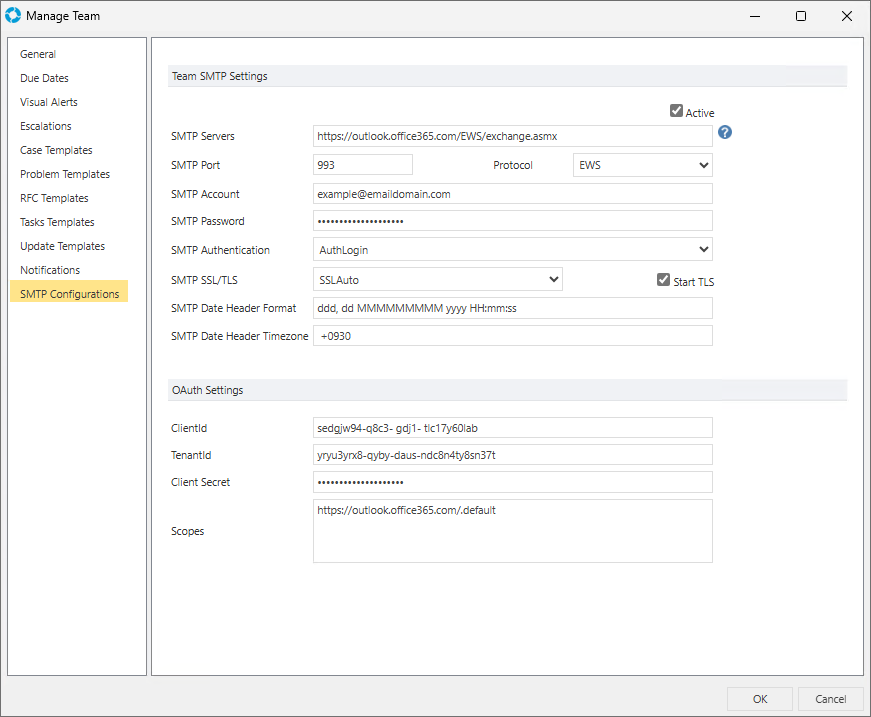versaSRSMailOut
Video Tutorial
versaSRSMailOut handles outgoing email from versaSRS, it can be configured with SMTP, EWS, or OAuth protocols.
The mail account and settings are specified in the Global Settings which can be configured by clicking the Settings cog (administrators only) at the top right of versaSRS and selecting Global Settings.
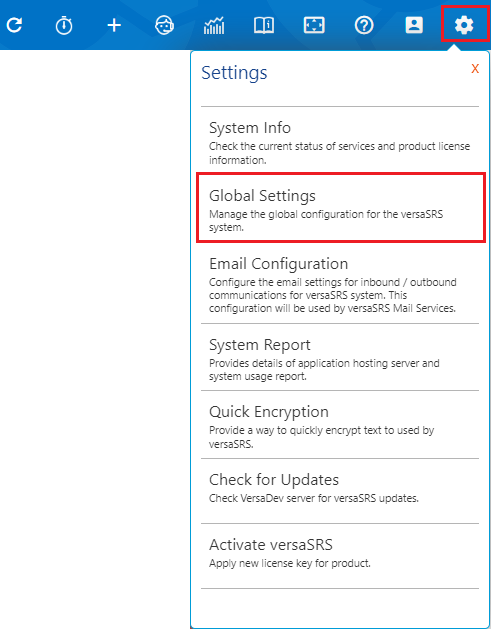
The following fields need to be configured within the Global Settings:
| Application Property | Details |
|---|---|
| EWSExchangeVersion | Define which Exchange Web Service is being used. Only required to be changed if specific functionality is in use on the Exchange |
| EWSTimeZone | Define the timezone settings to use when sending emails from Exchange. This is required when converting dates in EML attachments. Only required to be set if MailOutProtocol set to EWS |
| MailOutProtocol | Define the protocol to use for sending emails |
| OAuthClientID | Define the OAuth ClientID to be used with the account set for SMTPAccount, also known as the ApplicationID in some instances |
| OAuthClientSecret | Define the secret password declared for the corresponding ClientID/ApplicationID |
| OAuthScopes | Define the available scope(s) used to limit versaSRS's access to the email accounts |
| OAuthTenantID | Define which Azure Active Directory to connect to when using Office 365 |
| SMTPAccount | Defines the Account / Username when SMTPAuthentication is enabled |
| SMTPAuthentication | Governs whether SMTP is enabled or disabled and the type of authentication |
| SMTPDateHeaderFormat | SMTP Date Header Format ("ddd, dd MMMMMMMMM yyyy HH:mm:ss") |
| SMTPDateHeaderTimeZone | SMTP Date Header Time Zone (" +0930" (Note: white space prefix)) |
| SMTPLog | Governs whether SMTP logging is enabled. Note: SMTP logs are written to the file VersaSRSMailOutSMTPLog.txt located within the folder defined by TempFolder Global Setting |
| SMTPPassword | Defines the Password when SMTPAuthentication is enabled |
| SMTPPort | Port number of SMTP Server |
| SMTPRetries | Ability to specify the number of retries when sending email |
| SMTPServer | Name or IP address of SMTP server. Example 1: localhost Example 2: 127.0.0.1 Example 3: ACMEEX |
| SMTPSSLTLS | SMTP SSL Encryption Type |
| SMTPStartTLS | Enable SMTP SSL / TLS (Only Applies if SMTPSSLTLS Is Not "None") |
Note: When making changes to versaSRSMailOut settings, the Service will need to be restarted for the change to take effect.
versaSRS also has the ability to specify an outgoing email account at the Team Level, meaning that separate SMTP settings can be used for different Teams.
To configure a Team with it's own SMTP account select the versaSRS Spinner Icon > Administrator tab > Manage Teams > Select Team > Edit > SMTP Configurations tab.
The following settings will need to be filled in as shown in the example below:
Note: Once the Active checkbox is checked versaSRSMailOut will use these setting for outgoing email from the Team.