Managing the Knowledge Base
Only Users that have been granted the appropriate access can manage the Knowledge Base. This access is granted by having Administrator access to versaSRS or being assigned to a Security Profile that allows management of the Knowledge Base.
To manage the Knowledge Base select the Manage Knowledge Base icon from the versaSpinner - Manage tab.
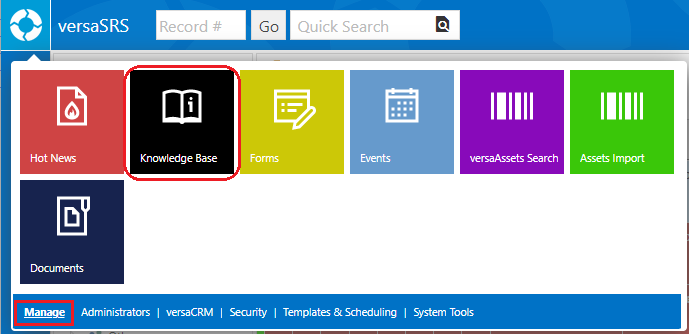
This will display the Knowledge Base Articles screen where articles can be added, edited, and deleted.
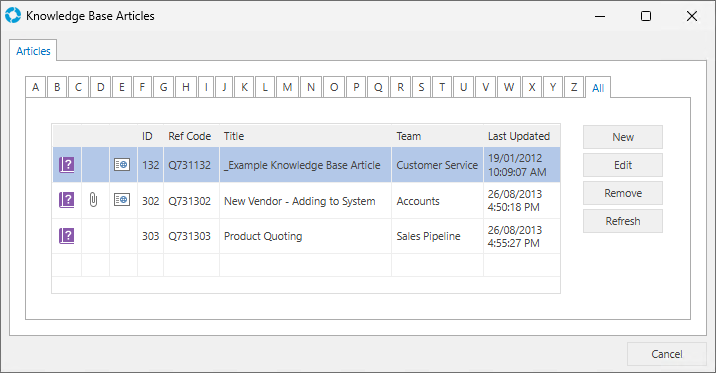
When creating new or editing existing articles the Manage Knowledge Base Article screen is displayed which consists of several tabs.
The Details tab contains the Title of the article as well as some categorisation options.
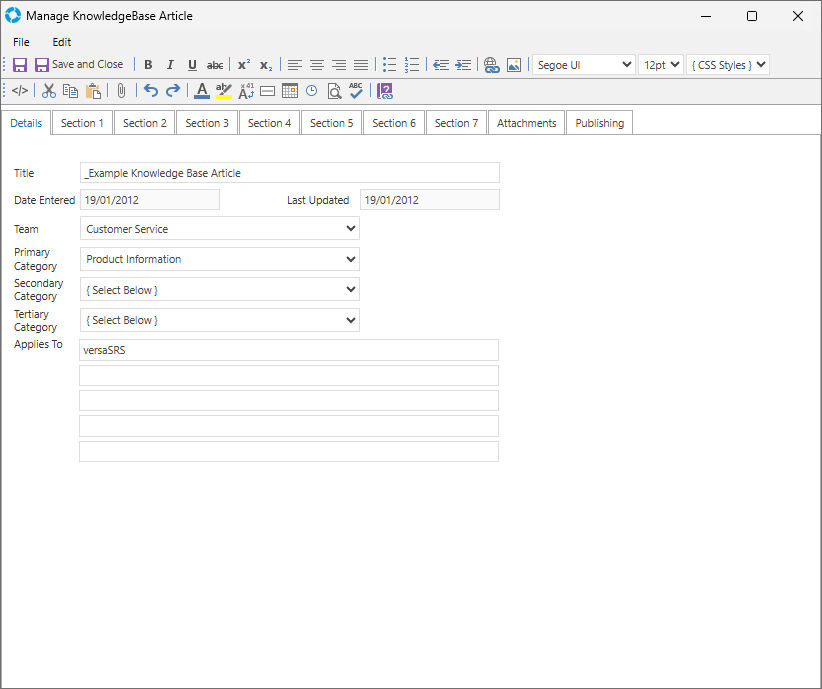
| Element | Purpose |
|---|---|
| ArticleID * | A unique identifier assigned when the article is published *Not visible within the Manage Knowledge Base Article window |
| Article Title | The title of the Knowledge Base article |
| Date Entered | The date the article was created |
| Last Updated | The date the article was last edited |
| Team | A list of the available versaSRS Teams; typically you would set this to the Team the article relates to |
| Primary Category | A list of Primary categories used to further categorise the article. You can add or edit the available Primary Categories via the System Tables drop-down option Knowledgebase Categories. |
| Secondary Category | A list of Secondary categories used to further categorise the article. You can add or edit the available Secondary Categories via the System Tables drop-down option Knowledgebase Secondary Categories. |
| Tertiary Category | A list of Tertiary categories used to further categorise the article. You can add or edit the available Tertiary Categories via the System Tables drop-down option Knowledgebase Tertiary Categories. |
| Applies to | Numerous text fields allowing the User to define custom tags for the article |
The Section tabs labelled 1 through 7 are where the article content can be populated under the appropriate Section Headings. The section will only be displayed on the article if the Publish Section checkbox in the top right corner is checked. Not all seven sections must be used for every article.
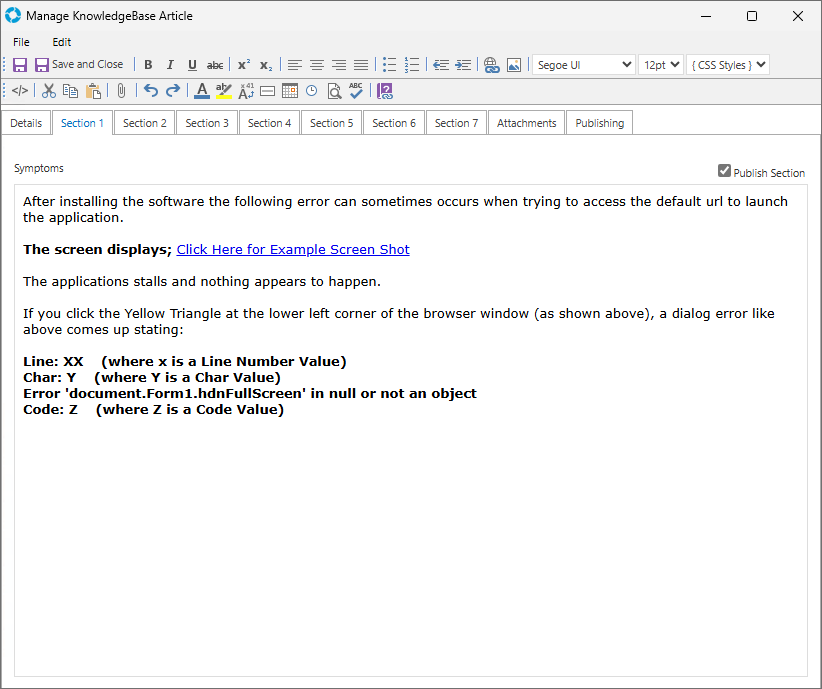
These seven sections allow for the information contained within the article to be separated. The names of each section can be customised to suit the purpose the articles serve.
For Example: In a Support environment sections may be labelled Symptoms/Cause/Resolution/Further Information.
The Attachments tab is where any documentation or images supporting the Knowledge Base article are viewed and can be deleted. To add an attachment to the Knowledge Base article select the Insert File icon ( ) from the toolbar.
) from the toolbar.
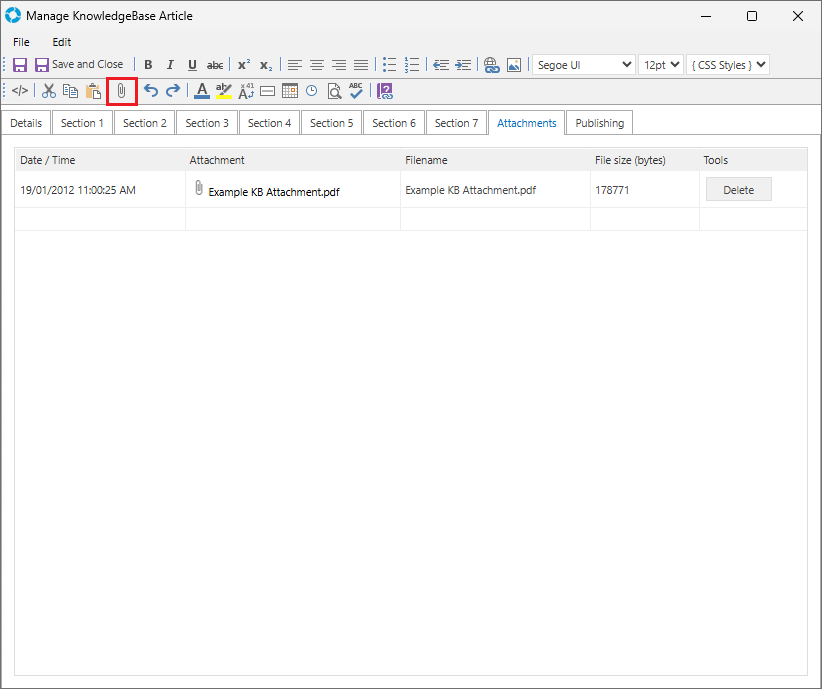
The Publishing tab is where access to the article is governed. The article can be made publicly accessible to everyone or only available to particular Teams. There is also the ability to set the article to match particular Key Set combinations.
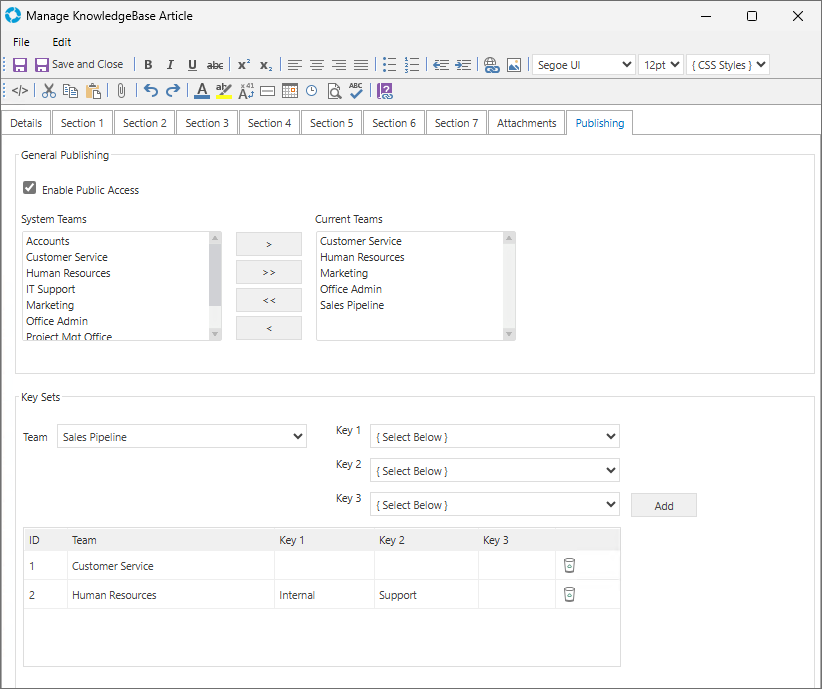
| Element | Purpose |
|---|---|
| Enable Public Access | Checkbox indicating if the Knowledge Base article is available to the public (SRSConnect) |
| System Teams | A list of all existing versaSRS Teams |
| Current Teams | A list of versaSRS Teams that the article is published to, if Public Access is not enabled you must be in the relevant Team to read the article |
| Key Sets | Allows you to add relevant Key Sets from the active Teams in versaSRS to the Knowledge Base article. |
Knowledge Base Key Sets
Team Key Sets can optionally be associated with Knowledge Base articles. This will result in those articles being available when clicking the KB icon ( ) in a Record, if the Key Set selection matches one that has been associated with an article.
) in a Record, if the Key Set selection matches one that has been associated with an article.
To add Key Sets to a KB article click the Publishing tab within the Manage Knowledge Base article screen. Then select the required Team and Key Set combinations that are relevant to the article and click Apply.
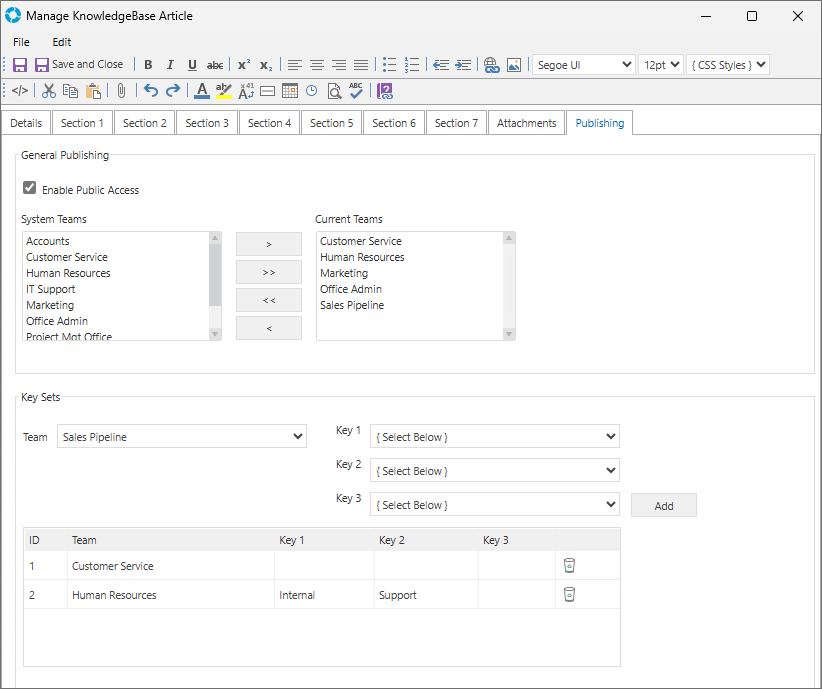
Once the Key Sets have been added to the KB article it will become available for Records that have that Key Set combination selected.