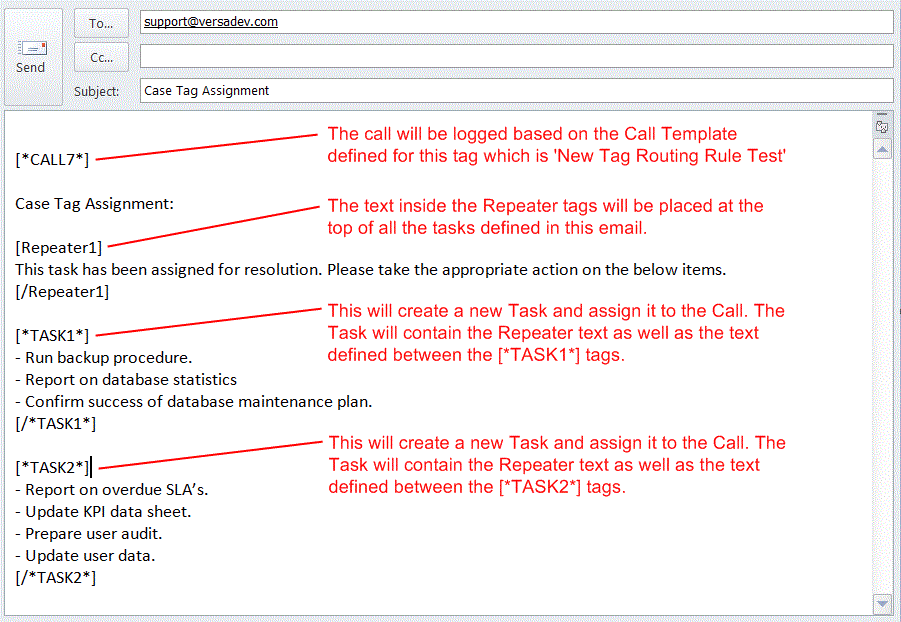Tag Routing Rules
Tag Routing Rules, unlike traditional Routing Rules, allow Cases with Tasks to be created and logged automatically via email. Tags can be setup and defined by an Administrator within versaSRS, then when placed within the body of an email versaSRS will identify the defined Tags and create a Case at the time of logging the request. This automates creating Tasks individually.
Tag Routing Rules can be managed by selecting the Tag Routing Rules icon from the versaSpinner - System Tools tab. In order to use Tag Routing Rules ensure the Global Settings Application Property EnableTagRoutingRules is set to Enabled.
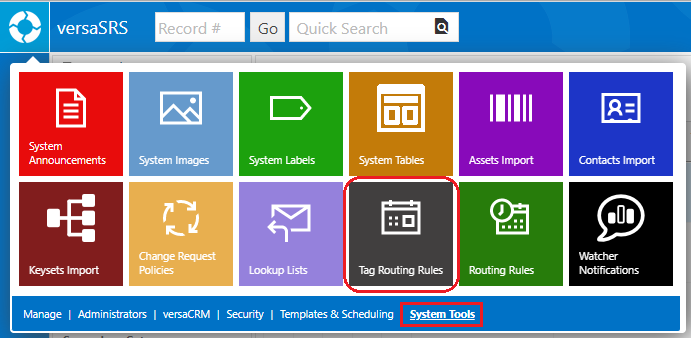
This will open the Tag Routing Rules window, where Rules can be created, edited, deleted, and reordered as needed.
To create a new Tag Routing Rule click the New button and enter an appropriate name within the Name field on the Manage Tag Routing Rule page. Ensure the Apply Rule checkbox is ticked to make the Rule active in versaSRS. The Tag that will be used to trigger the Case creation is defined in the Call Tag field.
Note: There is no case-sensitivity checking for the defined Tag Routing Rule Tags, meaning any matching text will be identified as the Tag for the Rule. Due to this we highly recommend creating unique Tags that are denoted by square brackets [ ], like the System Tags (as shown in the pictured example).
A Case Template must be selected for the Tag Routing Rule to work. The Send Open Confirmation checkbox can be ticked if you want to send a confirmation email.
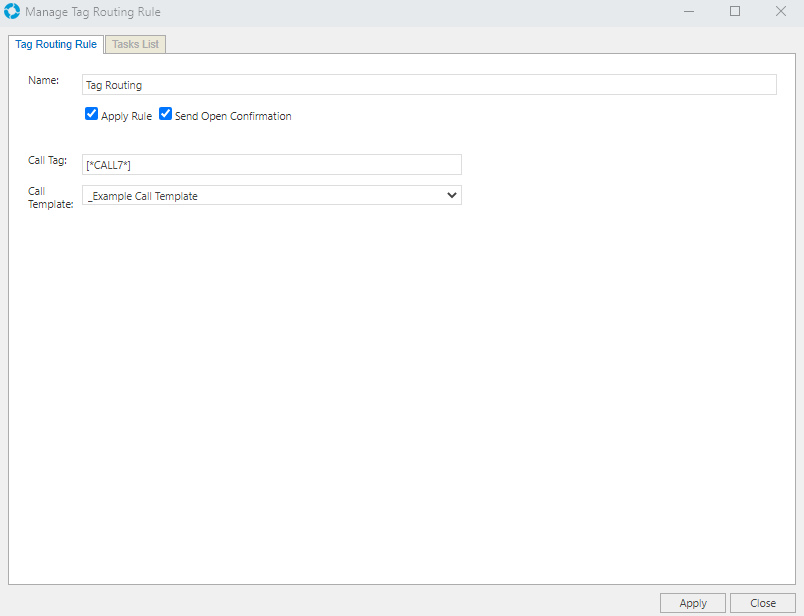
Under the Tasks List tab the Task Tags are defined. In order to successfully create the required Task(s) a Task Template needs to be selected and the Task Details Start and Task Details End Tags must be defined. The Task Template that is selected must contain the [TASK_TAG_DETAILS] and [TASK_TAG_REPEATER] System Tags for the Task Details and Repeater text to display as expected.
Note: There is no case-sensitivity checking for the defined Tag Routing Rule Tags, meaning any matching text within an email will be identified as a Tag for the Rule. Due to this we highly recommend creating unique Tags that are denoted by square brackets [ ], like the System Tags, and follow the structure of a typical HTML tag pair (as shown in the pictured example).
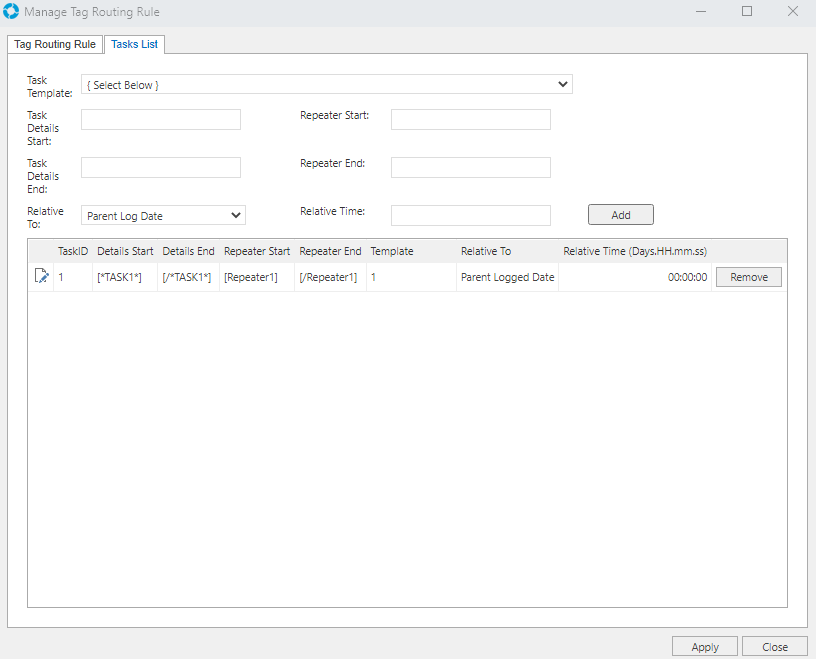
| Field | Purpose |
|---|---|
| Task Template | The Template the Task will be logged based upon. Ensure this Template contains the required [TASK_TAG_DETAILS] and [TASK_TAG_REPEATER] System Tags that will be replaced with the Task and Repeater Tag text from the email |
| Task Details Start | Defines the Tag used to denote the start of the Task Details within the email. The information input between this Tag and the Task Details End Tag will be displayed in the Details field of the created Task. |
| Task Details End | Defines the Tag used to denote the end of the Task Details within the email. The information input between this Tag and the Task Details Start Tag will be displayed in the Details field of the created Task. |
| Relative To | Denotes the date within the Case that the Task Due Date will be set based upon. This value will be calculated based on the Relative Time field. For example: If the Relative To field is set to Parent Log Date, and the Relative Time is 1800, the Task will be due 30 minutes after the Case is logged |
| Repeater Start | Defines the Tag used to denote the start of the Repeater text within the email. Repeater text is information that will appear on all Tasks created for the Case that have the same Repeater Start and End Tag pairs. You can have multiple Repeater Tags for different Tasks; what gets displayed within the created Task depends on the Repeater Tags set within the Rule. |
| Repeater End | Defines the Tag used to denote the end of the Repeater text within the email. Repeater text is information that will appear on all Tasks created for the Case that have the same Repeater Start and End Tag pairs. You can have multiple Repeater Tags for different Tasks; what gets displayed within the created Task depends on the Repeater Tags set within the Rule. |
| Relative Time | The value input here represents the time in seconds that will control the Tasks Due Date. This value will be calculated based on the Relative To field. For example: If the Relative To field is set to Parent Log Date, and the Relative Time is 1800, the Task will be due 30 minutes after the Case is logged |
The example below demonstrates how a Rule can be triggered via email.