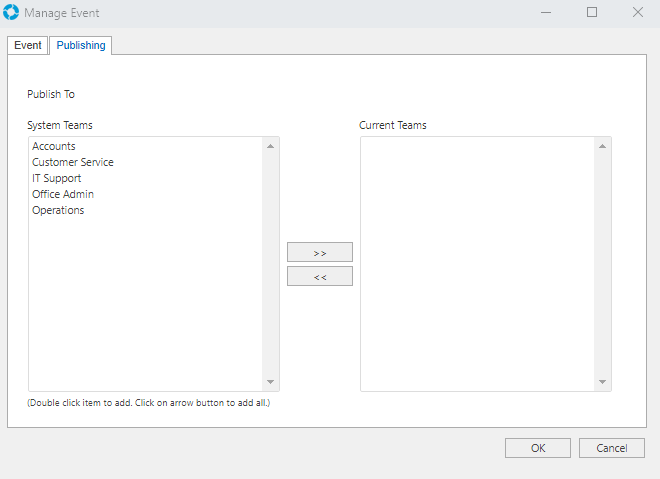Events
Video Tutorial
Overview
versaSRS includes an Events calendar allowing the publishing of Events within the system. When Events are added they will appear in the Calendar and be visible to all Users of the Team(s) the Event is published to.
The Events can be viewed by selecting the Events option from the Tools menu in the Navigation Sidebar. You can also view Events via My Calendar.
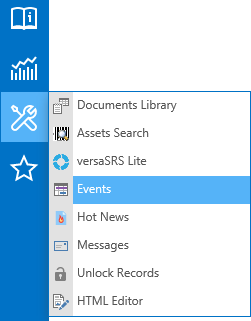
Once clicked the Events will appear in the Preview Pane of versaSRS.
Note: The Preview Pane can be maximised by double clicking on the header bar. A new event can be created via the versaSpinner - Manage tab or by right clicking on the Event Calendar and selecting "Add New Event".
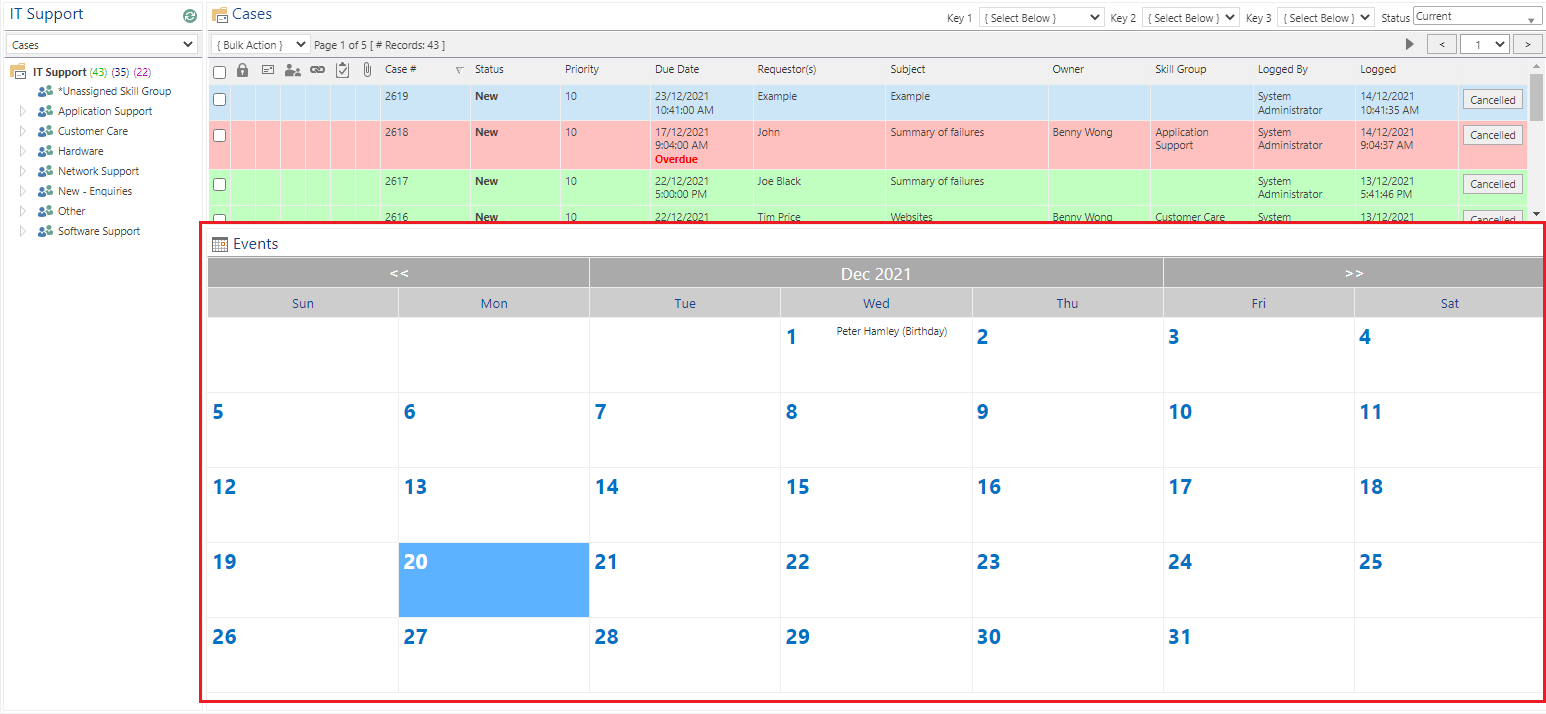
The Events calendar can be set to appear by default in the Preview Pane via the Global Settings Application Property PreviewPane.
Managing Events
To manage the Events select the Manage Events icon from the versaSpinner - Manage tab.
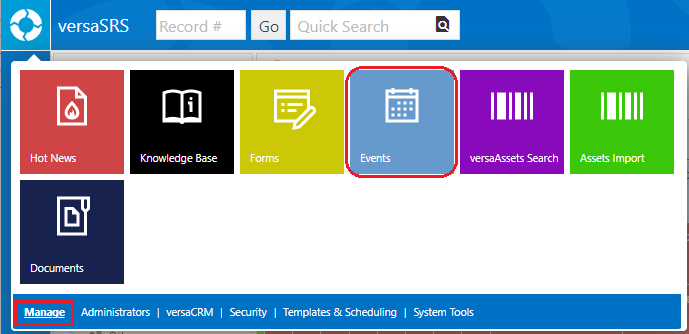
This will display the Manage Events screen where entries can be added, edited and deleted.
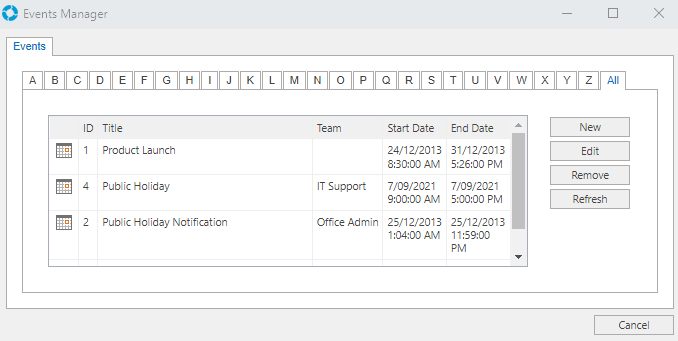
When creating new or editing existing Events, the Manage Events screen is displayed which consists of two tabs labelled 'Event' and 'Publishing'.
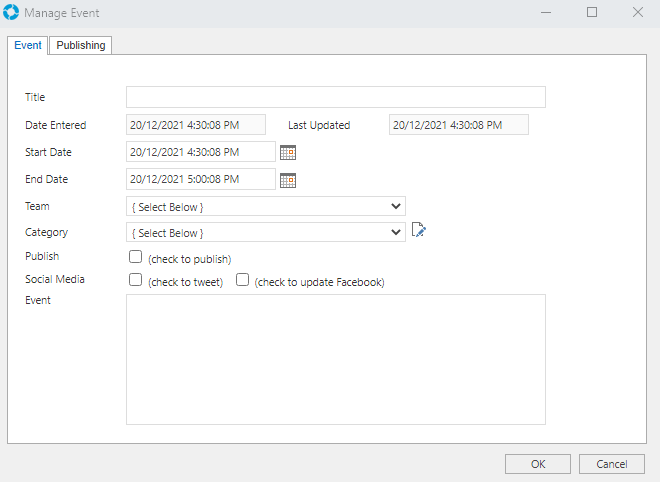
The Event tab contains the following fields/properties:
| Field/Property | Description |
|---|---|
| ID | A unique identifier assigned by versaSRS when the Item is published, this is only visible within the Events Manager window |
| Title | A title for the Event, specified by the User |
| Date Entered | The date the Event was created in versaSRS |
| Last Updated | The most recent date the Event was edited |
| Start Date | The date and time the Event starts |
| End Date | The date and time the Event ends |
| Team | Team that is hosting the Event |
| Category | The Category that the Event is regarding |
Manage Category icon  |
Allows the User to edit the details of the available Categories or add new ones |
| Publish | A checkbox controlling whether the Event is published for viewing |
| Social Media | Due to advances in security for both Facebook and X (FKA Twitter) this feature no longer works. Publish to Twitter and Facebook checkboxes are available. When checked the Event will be posted to those social media outlets. To setup the Twitter and Facebook accounts select the  icon and enter the details within the relevant tabs. icon and enter the details within the relevant tabs. |
| Event | The Event content, you can add HTML tags to control layout and style |
The Publishing tab allows publishing of Events to specific Teams. Double clicking one of the Teams in the System Teams list will add the Team to the Current Teams list. You must add at least one Team to the Current Teams list to save the Event.