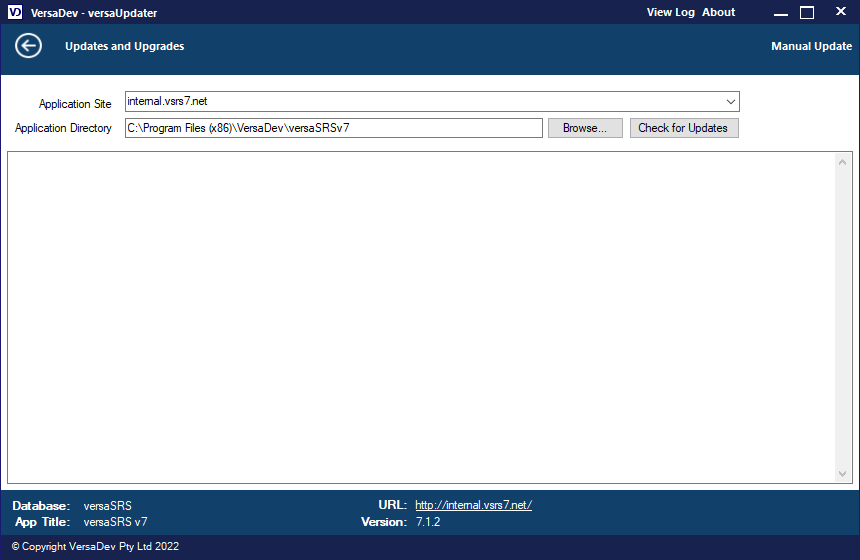versaUpdater
Video Tutorial
Overview
The versaUpdater for versaSRS is a stand-alone GUI desktop application that allows System Administrators (of the server hosting versaSRS) to apply updates to the versaSRS application and database.
There are various ways to be notified that an update to versaSRS is available:
- Users of the system will be notified via the application splash screen, seen when first logging into the application, if the application is configured to check for updates*
- Users of the system can check for updates via the Help menu on the Navigation Header, by selecting Check For Updates
When an update is available, the System Administrator should log onto the server where versaSRS is installed and begin the update process.
Note: It is best to apply any updates during a maintenance window or after hours to avoid downtime. You should also stop all operational versaSRS Services. Further recommendations are on the Disclaimer screen that is displayed when launching versaUpdater.
Default location for versaUpdater is C:\Program Files (x86)\VersaDev\versaSRS\versaUpdater, navigate to this folder, right-click the versaUpdaterStartUp.exe and select Run as administrator.
Once you have agreed to the Disclaimer you will be prompted to connect to the versaSRS database:
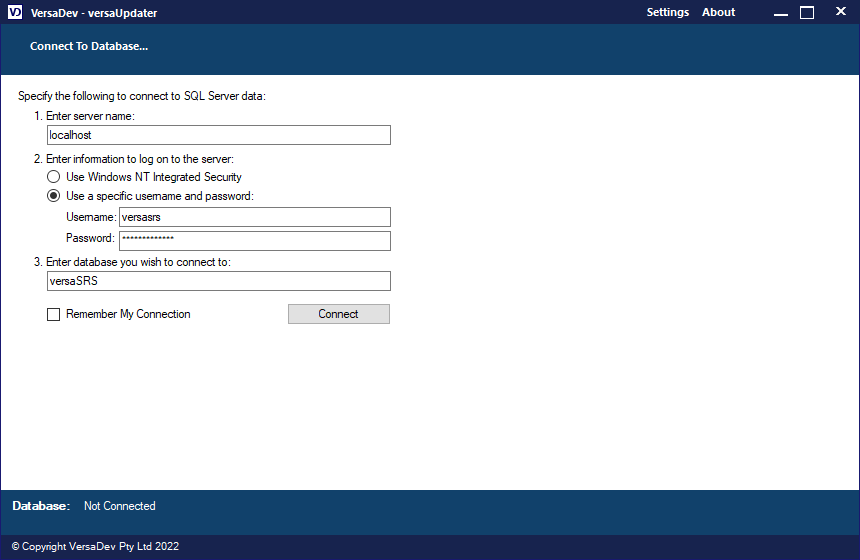
If you do not know what these details are they can be found within the versaSRS Web.config file (default location: C:\Program Files (x86)\VersaDev\versaSRS\versaSRS), look for connectionString="".
Once you have entered these details select Connect, once successfully connected click on the Updates and Upgrades option:
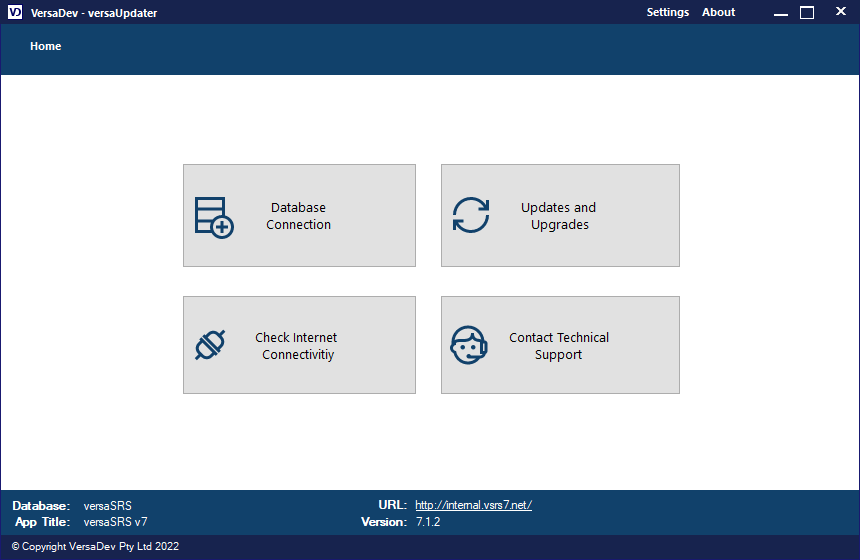
Browse to where the application is installed then select Check for Updates. This should bring back a notification that an update is available.
You can then apply this update by selecting Apply Update versaUpdater will download the update package, extract the files, then install the new version.
If there is more than one version update available it is recommended to install them one at a time, that way if there are any issues these will be recorded in the Logs (default location: C:\Program Files (x86)\VersaDev\versaSRS\versaUpdater\Logs) for versaUpdater and assist with troubleshooting.