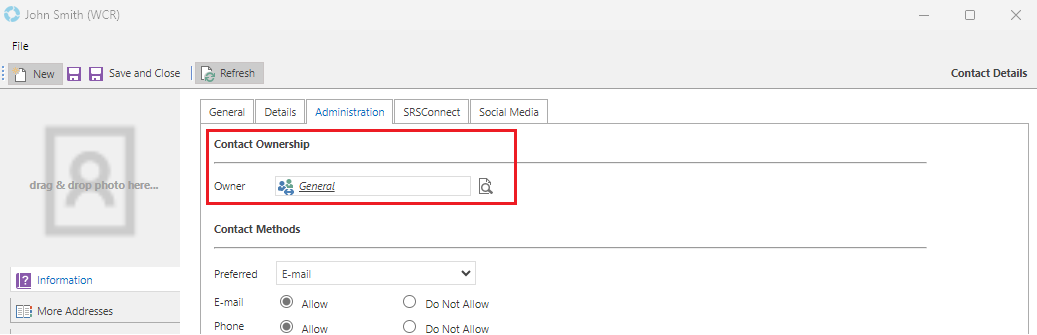versaCRM Security Profiles
Security Profiles are used to grant levels of authorisation that allow particular Users to have more administrative privileges within versaCRM than others. versaSRS Users can be assigned multiple CRM Security Profiles.
Each versaCRM Record (Contacts/Organisations) has an Owner Security Profile set under the Administration tab. Users will only be able to view versaCRM Records if they are members of the same Security Profile that is set in the versaCRM Record. The default owner for new versaCRM Records is controlled by the Application Property DefaultCRMSecurityProfileID within the Global Settings menu.
Note: New versaCRM Records can only be created by Users that have been assigned the Security Profile that is set for the Application Property DefaultCRMSecurityProfileID in the Global Settings.
An Administrator can create and manage versaCRM Security Profiles by selecting the Manage CRM Security Profiles icon from the versaSpinner - versaCRM tab.
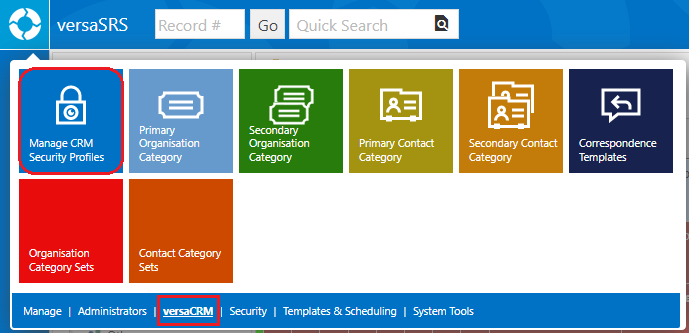
The System Security Profiles screen displays the existing Security Profiles and allows new Profiles to be added.
Upon selection, a Security Profile will show what permissions have been granted. These permissions can be changed by selecting the appropriate radio button to Allow or Deny.
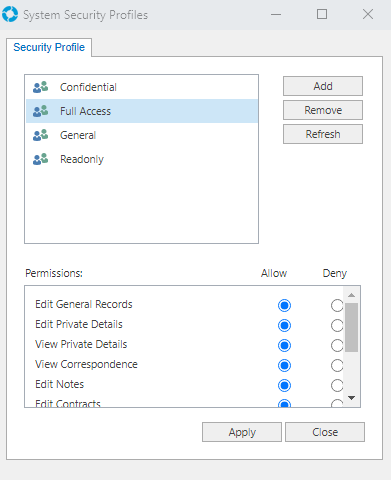
- Select an existing Security Profile or create a new one by clicking the Add button.
- Use the radio buttons to Allow or Deny permission to the corresponding action.
- Press Apply to save changes.
The below permissions are available for each versaCRM Security Profile:
| Permission | Details |
|---|---|
| Edit General Records | Allows general versaCRM Records (Contacts/Organisations) to be edited |
| Edit Private Details | Allows private details within versaCRM Records (Contacts/Organisations) to be edited. Private details can be set in the More Addresses and More Organisations tabs within a versaCRM Record. |
| View Private Details | Allows private details within versaCRM Records (Contacts/Organisations) to be viewed. Private details can be viewed in the More Addresses and More Organisations tabs within a versaCRM Record. |
| View Correspondence | Allows Correspondence to be viewed. Correspondence can be viewed under the Communications tab in versaCRM Records (Contacts/Organisations) . |
| Edit Notes | Notes can be edited under the Notes tab in versaCRM Records (Contacts/Organisations) |
| Edit Contracts | Contracts can be edited under the Contracts tab in versaCRM Records (Contacts/Organisations) |
| View Contracts | Contracts can be viewed under the Contracts tab in versaCRM Records (Contacts/Organisations) |
| Can Manage Documents | Documents can be managed under the Documents tab in versaCRM Records (Contacts/Organisations) |
| View Records | Allows versaCRM records to be viewed |
| Can Manage Events | Allows Events to be managed |
Assigning CRM Security Profiles to Users
To assign CRM Security Profiles to Users select the Manage System Users icon from the versaSpinner - Administrators tab, and in the System Users window select the CRM Security button.
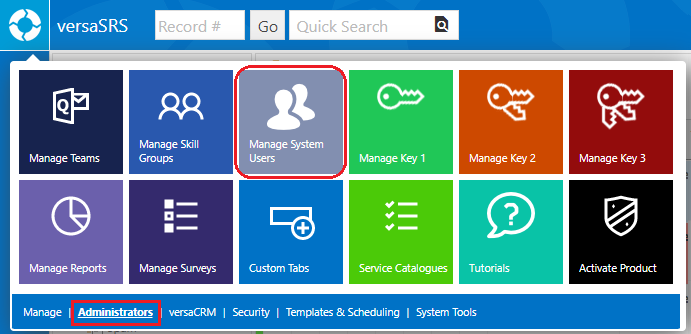
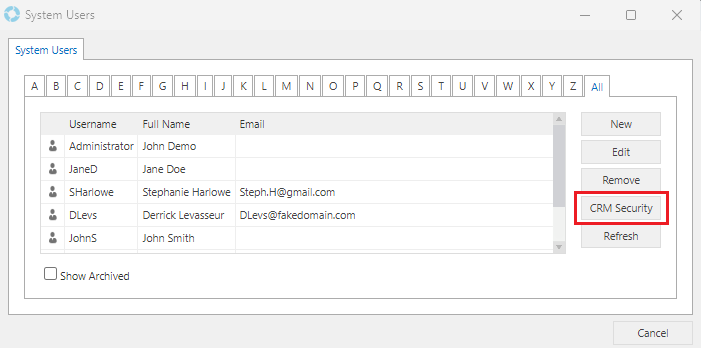
The Available Profiles can be added to or removed from the Current Profiles listed for the User by double-clicking them.
A User can be assigned multiple CRM Security Profiles, the >> button will add all the Available Profiles to the Current list.
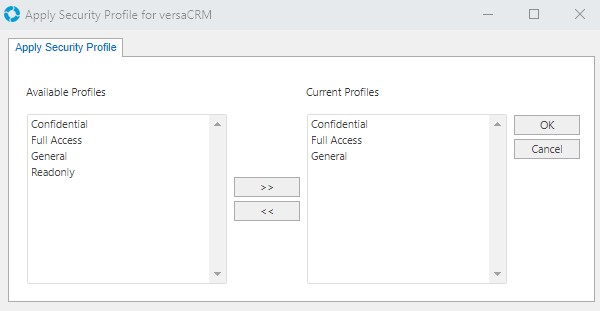
CRM Security Profiles are also assigned as the Ownership Profile for versaCRM Records (Contacts/Organisations). In order for Users to have management privileges for versaCRM Records they must be assigned the CRM Security Profile that matches the Ownership Profile for the Record. The Ownership Profile for versaCRM Records is set in the Owner field on the Administration tab.