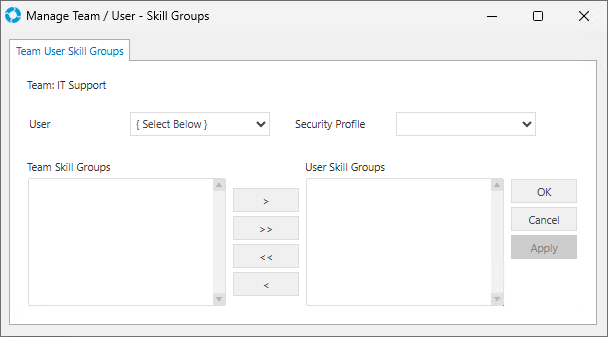Assigning a User to a Team
Video Tutorial
versaSRS allows a User to be assigned to any number of Teams and Skill Groups. For a User to be assigned Cases they must be assigned to the corresponding Team and Skill Group.
To manage Teams in versaSRS select the Manage Teams icon from the versaSpinner - Administrators tab.
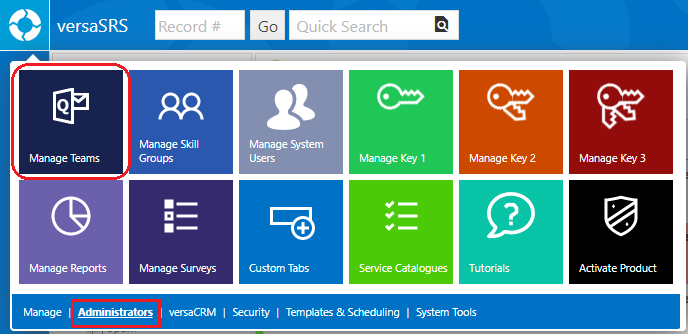
- Select the Team you wish to Assign a User to.
- Select the Users button. This will open the Manage Team Users screen (pictured below).
- Select the User(s) you wish to Assign from the System Users list and add them to the Current Users list by clicking the > button.
- You can bulk Assign all Users by pressing the >> button.
- You can remove a User by selecting them and clicking the < or bulk remove all Users via the << button.
- Click Ok to save the changes.
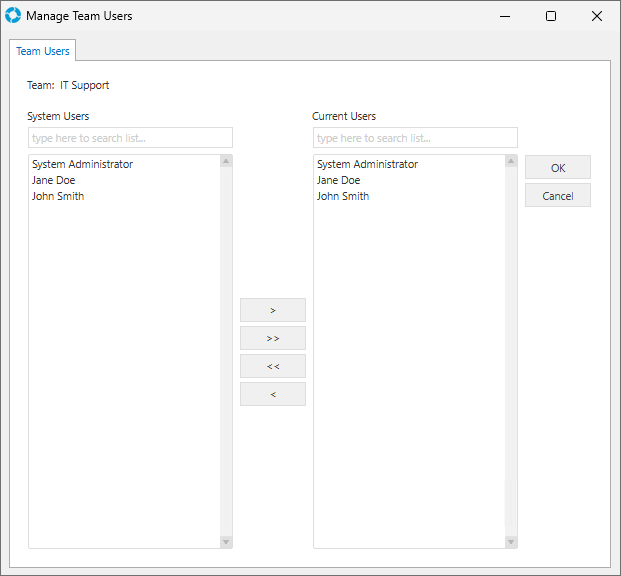
Once a User is assigned to the Team they will need to be assigned to the relevant Skill Groups and Security Profile. You will be prompted by versaSRS to add these after clicking OK.
Note: If no Security Profile is assigned to a User then all the Cases in the Team will be Read-Only. This can be utilised to allow particular Users to view Cases and the details therein but not action them.