Printing a Record
The details of a Record (Case/Problem/RFC) can be printed by selecting the Summary tab on the Record and clicking the Print button or by using the right-click menu option Printer Friendly. A Task can only be printed by using the right-click menu option Printer Friendly.
The Summary/Printer Friendly view is designed to capture the main details and correspondence for the Record and present it in a printable format.
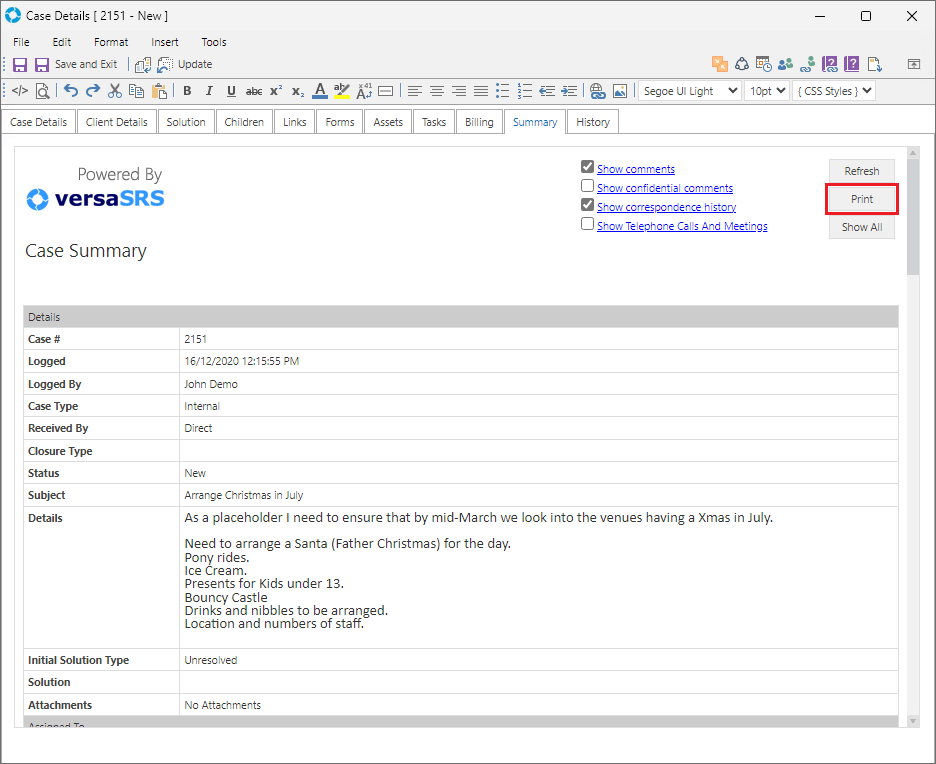
The controls in the Summary tab are as follows:
| Control | Description |
|---|---|
| Show comments checkbox | If checked, will display Comments made within the Record in the Summary view |
| Show confidential comments checkbox | If checked, will display Confidential Comments made within the Record in the Summary view |
| Show correspondence history checkbox | If checked, will display the Correspondence History (email correspondence) within the Record in the Summary view |
| Show Telephone Calls And Meetings | If checked, will display the Telephone Calls and Meetings within the Record in the Summary view |
| Refresh button | Refreshes the page to display the most up to date representation of the Summary view. If checking or unchecking the display options you need to click Refresh to see the change |
| Print button | Prints the Summary view |
| Show All button | Checks all of the display option fields and refreshes the page |