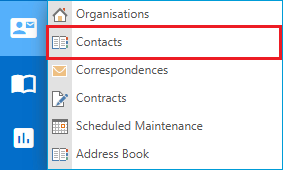Creating a Distribution Group
Video Tutorial
Overview
A Distribution Group can be created by selecting the Add icon on the Navigation Header and selecting Distribution Group.
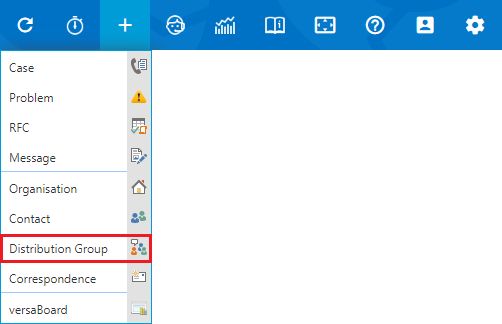
Enter a name for the Group and click the 'Add Members' option on the top left to select the members that will make up the group.
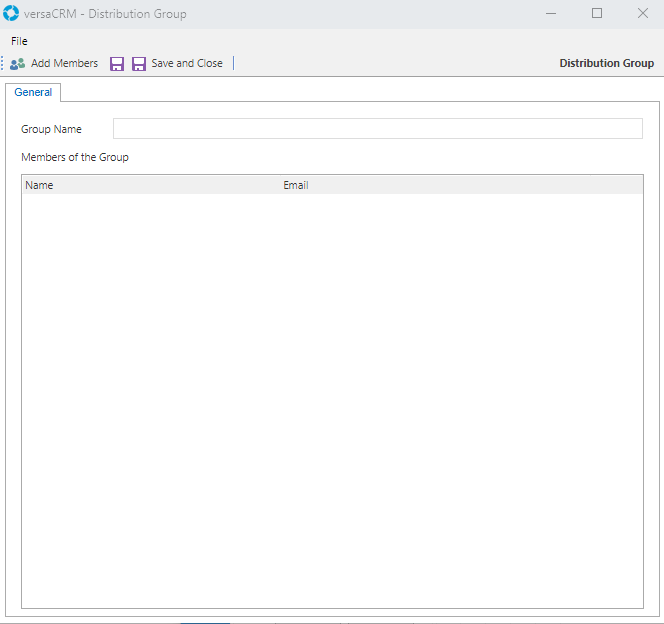
Once complete click the Save icon ( ) or Save and Close to save the created group. You will now be able to select the Distribution Group when sending out emails via versaSRS or versaCRM Correspondence.
) or Save and Close to save the created group. You will now be able to select the Distribution Group when sending out emails via versaSRS or versaCRM Correspondence.
The Distribution Group can be found and edited by viewing all Contacts. To view all Contacts in versaSRS select the Contacts option from the Navigation Sidebar My CRM icon as shown below.